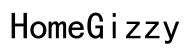Introduction
Kindle devices have revolutionized reading, bringing a library’s worth of books to your fingertips. One frequent question among Kindle users is whether the device can handle multiple bookmarks in the same book. Understanding this functionality can significantly enhance your eBook reading experience. This article delves deep into Kindle’s bookmarking feature to clarify how you can use it effectively, the benefits of multiple bookmarks, potential troubleshooting steps, and practical tips for efficient management.
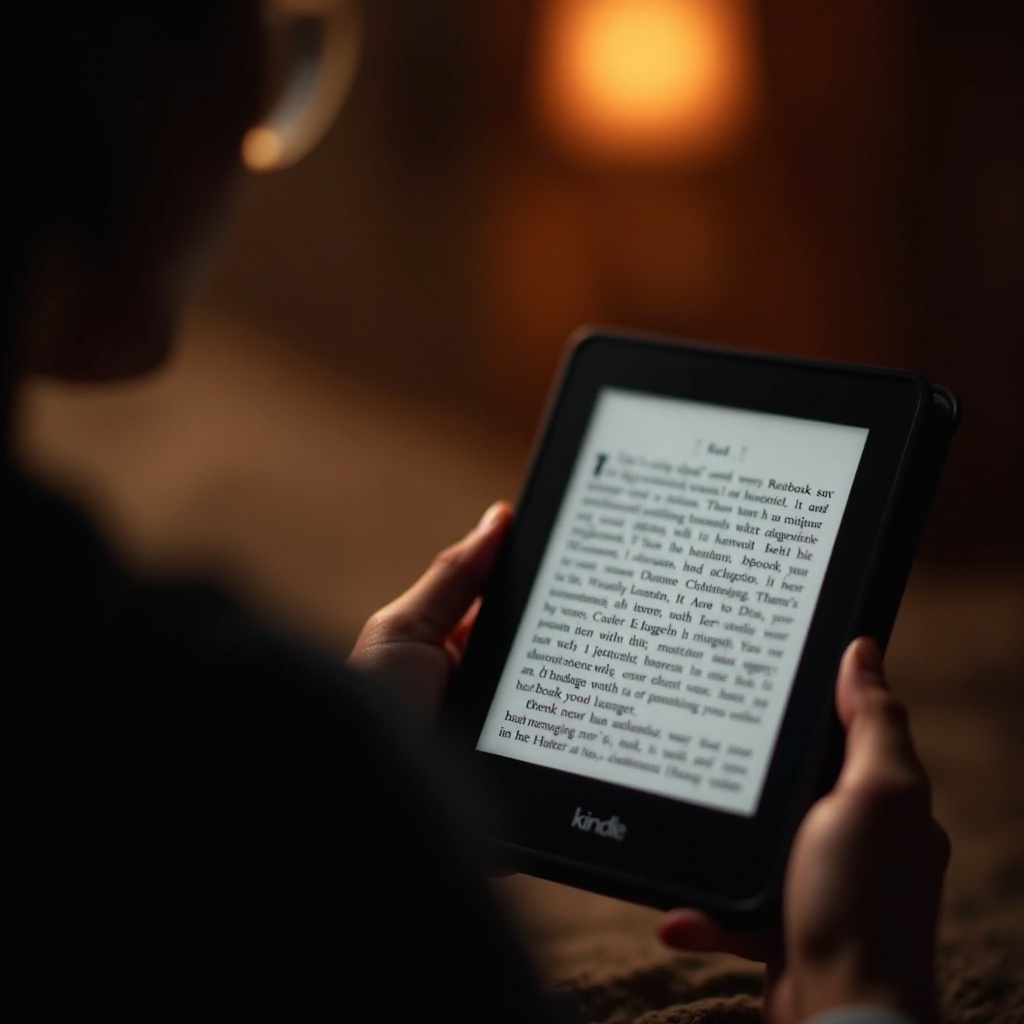
Understanding Kindle Bookmarks
Bookmarks on Kindle serve as digital placeholders, allowing you to return to specific pages or sections quickly. Utilizing bookmarks can make navigating lengthy books seamless, especially when dealing with reference material or reading multiple sections simultaneously. The process of adding a bookmark is straightforward: simply tap the top right corner of the screen, and a small ‘bookmark’ icon appears, marking your spot.
Kindle’s software is intelligently designed to support multiple bookmarks within a single book. You can bookmark various sections that interest you, catering to different reading habits. Whether you’re juggling between chapters or want to highlight crucial text for later reference, Kindle’s bookmarking system is versatile and user-friendly.
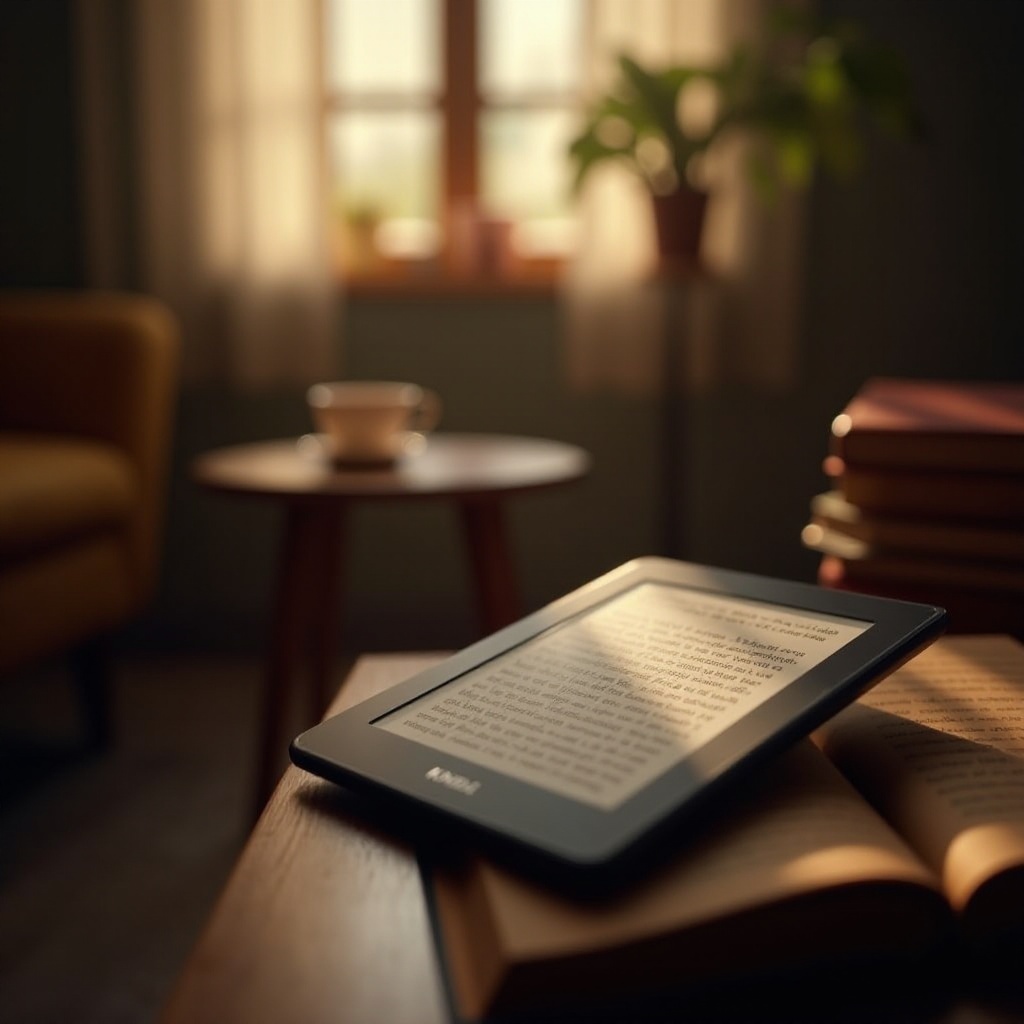
Adding and Managing Multiple Bookmarks on Kindle
To add a bookmark on your Kindle device, tap the top right corner of your screen, and a bookmark icon will appear. You can also navigate to the toolbar, select the ‘Menu’ option, and choose ‘Add Bookmark.’ This action marks your current page, and you can do this multiple times within the same book.
Managing multiple bookmarks efficiently requires familiarity with the ‘Go To’ function. This feature lets you view all your bookmarks in one place. Simply tap the ‘Menu’ option and select ‘Go To.’ Here, you can see a list of all bookmarks, making it easy to move between different sections. You can manage these bookmarks by selecting and deleting those you no longer need.
Kindles also offer synchronization across devices. If you’re reading on a Kindle Paperwhite and switch to the Kindle app on your smartphone, your bookmarks will be in sync, given that you have an active Amazon account with Whispersync enabled. This feature ensures continuity in your reading experience regardless of the device.
Benefits of Multiple Bookmarks in eBooks
Having multiple bookmarks offers several advantages. Firstly, it allows easy navigation within a book. For instance, if you’re studying for an exam and need to reference various chapters simultaneously, multiple bookmarks make it quick to switch between sections.
Secondly, it enhances productivity. Professionals using reference books can mark important segments for meetings or presentations. Students can also save time by bookmarking essential parts of textbooks for faster review.
Moreover, multiple bookmarks can improve the reading experience for pleasure readers. If you like to revisit your favorite parts of a story or compare different sections, having various bookmarks adds flexibility and convenience to your reading journey.
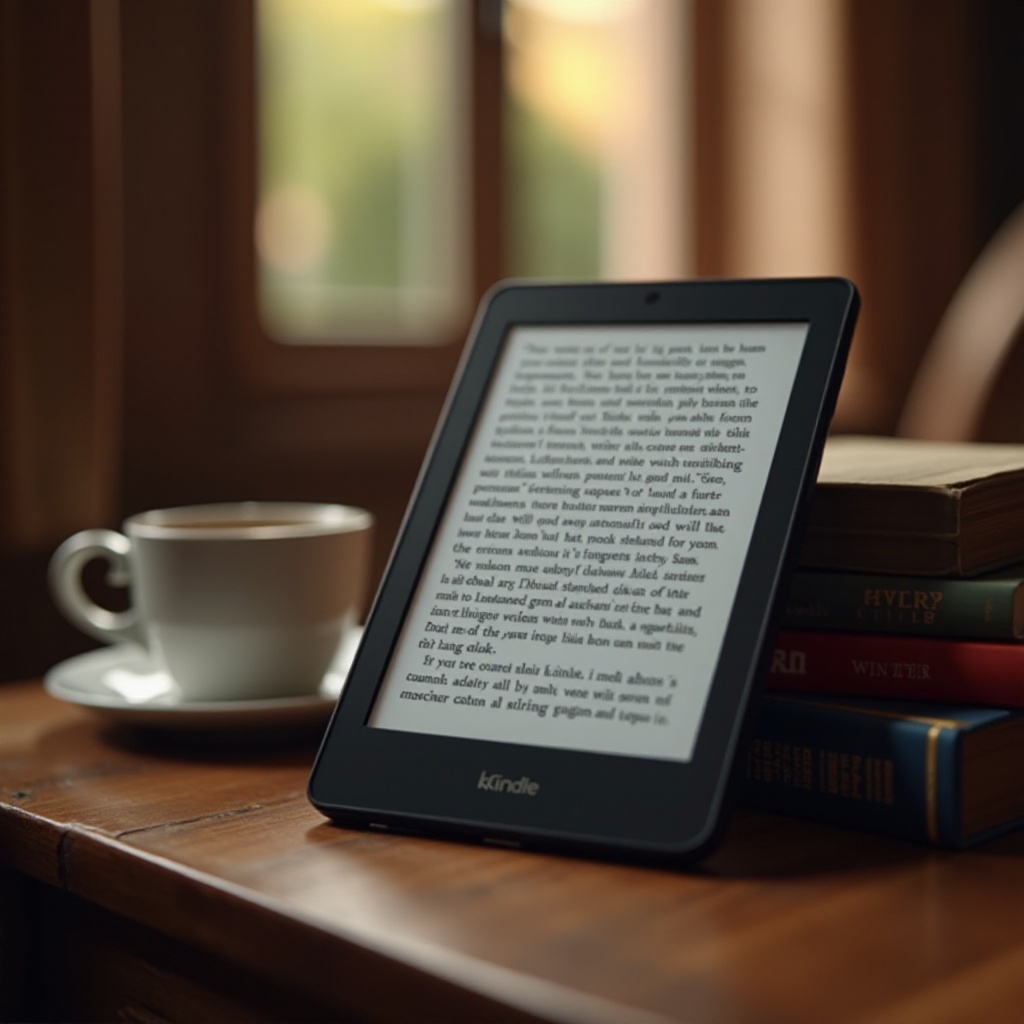
Practical Applications and Use Cases
Multiple bookmarks on Kindle are especially beneficial in education. For instance, students can use multiple bookmarks to quickly jump between chapters, making their study sessions more efficient and focused. Professors can also take advantage of this by marking critical texts across several chapters for easy access during lectures.
Another practical use case is for professionals who rely on technical manuals or reference books. Engineers, doctors, and lawyers often refer to multiple sections in their work. Multiple bookmarks help them navigate complex documents seamlessly, saving valuable time.
Fiction and non-fiction readers benefit, too. If you’re lost in a thriller but also reading a self-help book, multiple bookmarks allow you to manage where you left off in both. In essence, multiple bookmarks make multitasking and information retrieval smoother and more intuitive.
Troubleshooting Common Bookmark Issues
As useful as Kindle bookmarks are, sometimes you might encounter issues. If bookmarks are not saving correctly, ensure your Kindle’s software is up to date. Frequent updates from Amazon fix bugs and improve functionality.
Syncing issues can also arise. If bookmarks added on one device don’t appear on another, check your Whispersync settings. Ensure it’s enabled and that you are connected to the internet.
If bookmarks are disappearing, it might be a memory or storage issue. Try restarting your Kindle or freeing up some space. Persistent problems might necessitate a factory reset, but this should be a last resort after backing up your data.
Tips for Efficient Bookmark Management on Kindle
Efficient bookmark management can enhance your Kindle reading experience. Here are some tips:
- Regularly Review: Periodically review and clean up your bookmarks to keep them relevant.
- Use Descriptive Titles: When a book supports it, add notes or highlights with descriptive titles for better context.
- Synchronize Settings: Ensure Whispersync is enabled to keep bookmarks up to date across multiple devices.
- Backup: Regularly back up important notes and bookmarks using Kindle’s data export features if available.
These practices help maintain an organized reading environment, saving time and improving navigation efficiency.
Conclusion
Understanding and using multiple bookmarks on your Kindle can significantly enhance your reading experience. With the ability to navigate various sections of a book seamlessly, whether for academic, professional, or personal use, Kindle bookmarks are a powerful tool. Regular management and troubleshooting ensure they remain effective, making your eBook experience smooth and enjoyable.
Frequently Asked Questions
How can I manage my bookmarks more effectively on Kindle?
You can manage bookmarks more effectively by reviewing them periodically, using descriptive titles, enabling Whispersync for synchronization, and backing up important notes.
What should I do if my bookmarks are not syncing properly?
Ensure Whispersync is enabled and that you have an active internet connection. If the issue persists, restarting the device or updating the software may help.
Is it possible to back up my Kindle bookmarks?
Yes, important bookmarks and notes can be backed up using Kindle’s data export features or syncing them across devices using an Amazon account.