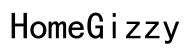Introduction
Encountering the problem of not receiving text messages on your iPhone can be incredibly frustrating. Whether it’s missing important updates, messages from friends, or work-related communications, the issue can disrupt daily life and productivity. Fortunately, there are several troubleshooting steps you can take to resolve the problem. This guide walks you through both basic and advanced troubleshooting steps to help you restore your iPhone’s messaging functions. Let’s begin by examining some basic troubleshooting measures.
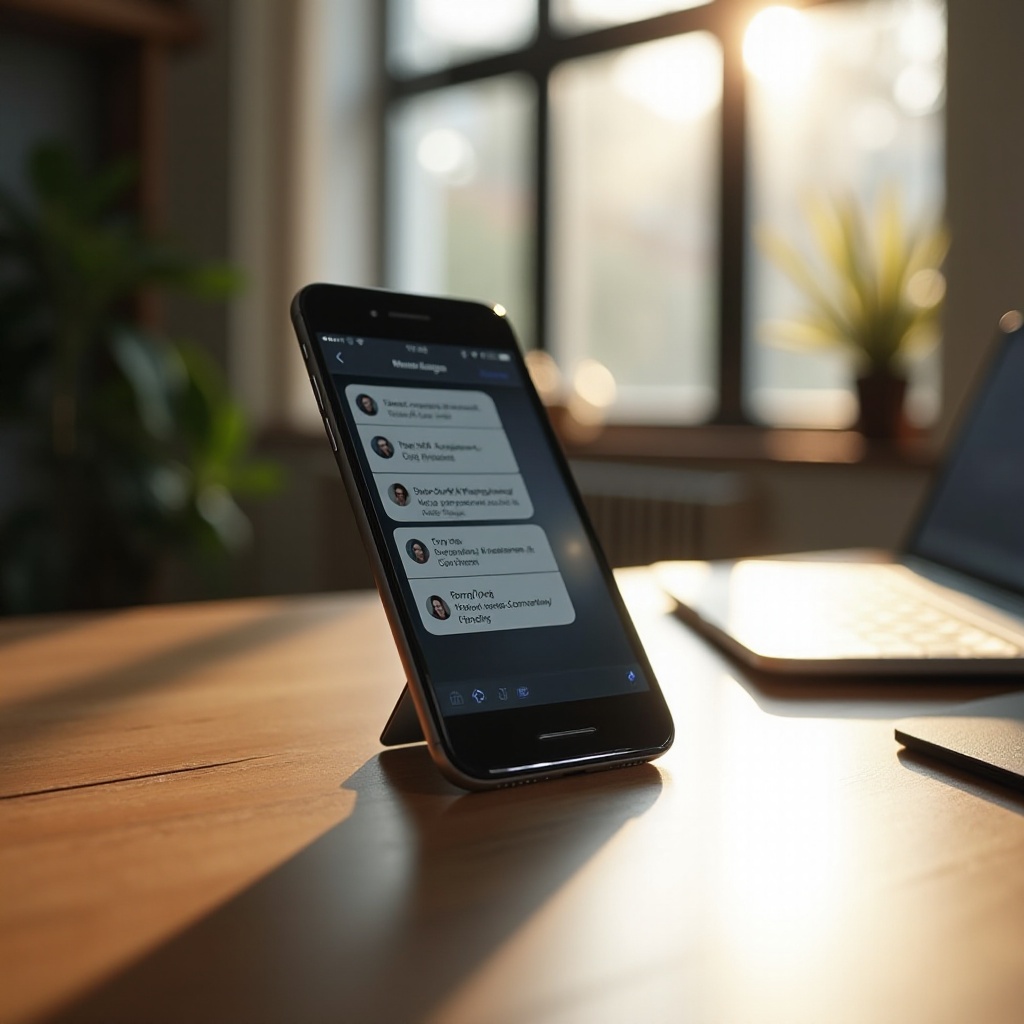
Basic Troubleshooting Steps
Before diving into more technical fixes, performing some basic checks can often resolve the issue of not receiving iPhone text messages. Here’s where you can start:
Check for Service Outage
The first step is to determine whether there is a service outage in your area. Service disruptions can prevent text messages from being delivered. You can check your carrier’s website or social media channels for any reported outages. Furthermore, visiting websites like Downdetector can provide information on service disruptions by geographic area.
Restart Your iPhone
Sometimes, simply restarting your iPhone can resolve minor software glitches that could be preventing text messages from coming through. To restart, press and hold the power button and either volume button (depending on your iPhone model) until the ‘slide to power off’ slider appears, then swipe it. Wait about 30 seconds, then press and hold the power button again until the Apple logo appears.
Check Message Settings
The iPhone’s message settings can sometimes inadvertently cause issues with receiving texts. Go to Settings > Messages. Ensure that iMessage is turned on. Additionally, check that ‘Send as SMS’ is enabled, which allows your phone to send SMS texts when iMessage isn’t available. Lastly, verify that the phone number and email associated with iMessage are correct under ‘Send & Receive.
By following these simple steps, you can identify and resolve basic issues quickly. If you are still experiencing issues, it may be time to explore more advanced troubleshooting methods.
Advanced Troubleshooting Steps
When basic troubleshooting doesn’t solve the problem, you may need to implement more advanced solutions to correct the issue of not receiving text messages on your iPhone.
Update iOS
Software bugs in an outdated iOS version could be the culprit. Checking for and installing any available software updates can resolve the issue. Go to Settings > General > Software Update. If an update is available, follow the on-screen instructions to download and install it. Keeping your iOS up-to-date ensures the latest fixes and improvements are applied to your device.
Reset Network Settings
Resetting your network settings can also resolve various connectivity issues, including texting problems. Be aware that this will also reset Wi-Fi networks and passwords, cellular settings, and VPN/APN settings. To reset network settings, navigate to Settings > General > Reset > Reset Network Settings. Confirm the action when prompted.
Remove and Reinsert SIM Card
Your SIM card plays a critical role in connecting your iPhone to your carrier’s network. Removing and reinserting the SIM card can re-establish a proper connection. Ensure you turn off your iPhone before removing the SIM card. Use the SIM removal tool provided with your iPhone or a small paperclip to eject the SIM card tray, then carefully insert it back in and turn your device back on.
Advanced troubleshooting steps are crucial for resolving more complex issues. If the problem persists, examining iMessage-specific issues may be necessary.
iMessage Specific Issues
iMessage can sometimes be the root of text message delivery problems. Addressing iMessage-specific issues can be another effective way to troubleshoot not receiving text messages on your iPhone.
Ensure iMessage is Enabled
Double-check that iMessage is enabled on your device. It can sometimes turn off during updates or other changes. Go to Settings > Messages and make sure the iMessage toggle is switched on.
Sign Out and Back into iMessage
Signing out and back into iMessage can refresh the messaging service and resolve glitches. Go to Settings > Messages > Send & Receive. Tap on your Apple ID at the top of the screen and choose ‘Sign Out.’ Wait a few moments, then sign back in using your Apple ID credentials.
Verify the Send & Receive List
The ‘Send & Receive’ list should include your phone number and any email addresses you use for iMessage. Ensure all authorized methods of communication are correctly listed. Go to Settings > Messages > Send & Receive and verify that your phone number and any email addresses are selected under ‘You can receive iMessages to and reply from.
Ensuring that iMessage is properly configured can often resolve the problem. However, sometimes specific contacts may be the source of the issue.
Contact-Specific Problems
In some cases, the problem may be related to specific contacts rather than a system-wide issue on your iPhone.
Blocked Contacts
Check if you have accidentally blocked the contact from whom you are not receiving messages. To do this, go to Settings > Messages > Blocked Contacts. If the contact is on the list, swipe left on their name and tap ‘Unblock.
Incorrect Contact Information
Ensure the contact information is correct. Even a small typo in a phone number or email address can cause messages not to be delivered. Go to your Contacts app, find the contact in question, and confirm that all numbers and email addresses are accurate.
Investigating and resolving issues specific to certain contacts can restore communication with those individuals. If you have tried all these steps and still face issues, it may be time to get in touch with your carrier or Apple Support.

Carrier and Apple Support
If your iPhone still can’t receive text messages after these troubleshooting steps, it’s advisable to seek additional assistance from your carrier or Apple Support.
Contact Your Carrier
Reach out to your carrier to ensure there are no issues with your service plan, such as unpaid bills or limitations affecting text messaging. They can also provide additional troubleshooting specific to their network.
Apple Support and Genius Bar
If carrier-specific troubleshooting doesn’t resolve the issue, contact Apple Support for expert help. You can call them, use chat support, or visit an Apple Store. Scheduling an appointment at the Genius Bar allows you to receive in-person assistance from an Apple technician who can diagnose and fix the problem.
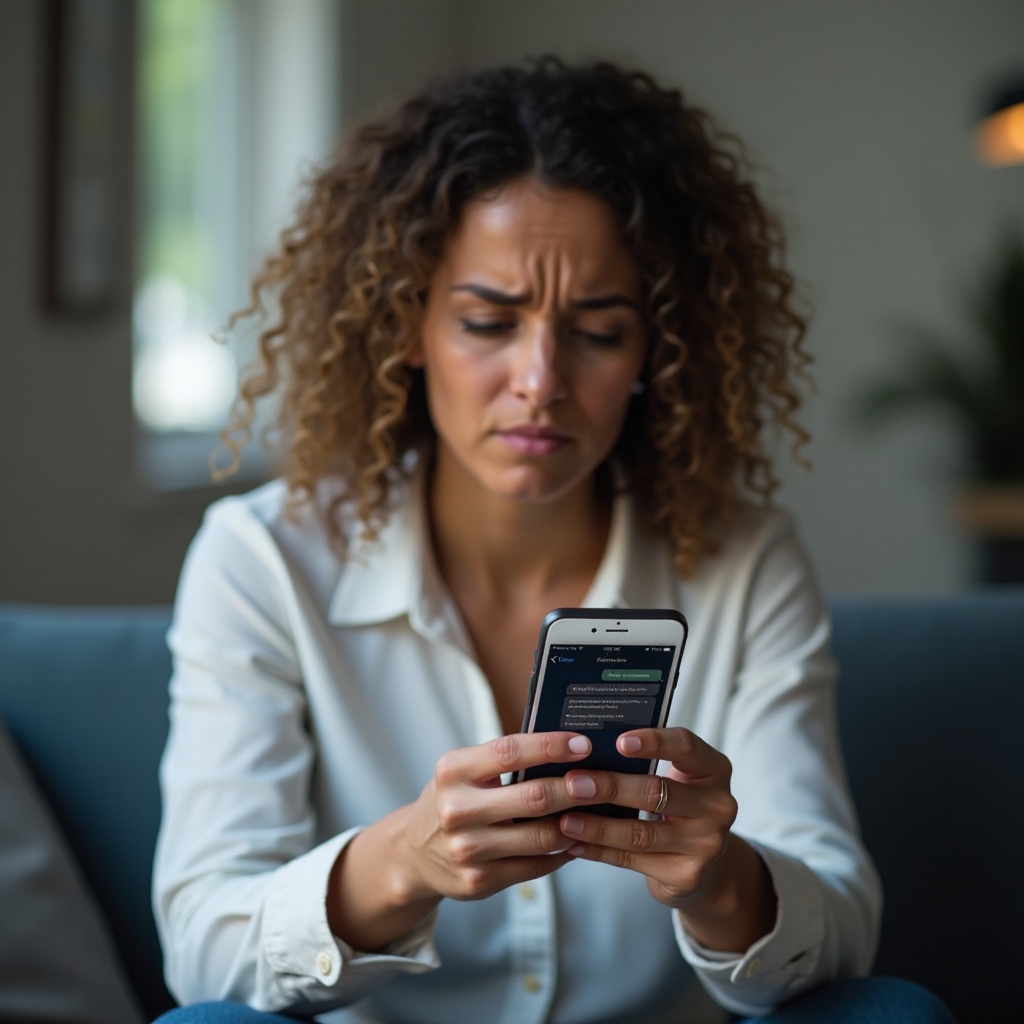
Conclusion
By systematically following these steps, you stand a good chance of resolving the issue of not receiving text messages on your iPhone. Starting with basic checks and progressing through more advanced troubleshooting—and finally, reaching out for professional help if necessary—ensures that no stone is left unturned.
Frequently Asked Questions
Why am I only receiving text messages from certain contacts?
This could be due to blocked contacts, incorrect contact information, or issues specific to iMessage settings.
Will I lose data if I reset network settings on my iPhone?
Resetting network settings will not delete your personal data but will reset Wi-Fi networks, Bluetooth connections, and VPN settings.
What should I do if none of the solutions work?
Contact your carrier for issues related to your mobile service. If the problem persists, reach out to Apple Support or visit the Genius Bar for further assistance.