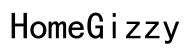Introduction
If you’re struggling with your Uniden phone not connecting to its base station, you’re not alone. This common problem can be frustrating, especially when phone communication is essential for both personal and business use. This blog will guide you through understanding the Uniden phone system, initial checks, a step-by-step troubleshooting guide, advanced solutions, and preventive measures to ensure a stable connection.

Understanding the Uniden Phone System
Uniden phones are renowned for their reliability and performance. These phone systems typically consist of a base station and one or multiple handsets. The handsets communicate with the base station using wireless technology, which can sometimes lead to connectivity issues. Understanding the basic components and functionality of your Uniden phone can help you troubleshoot effectively.
The base station acts as the main hub, connecting to your phone line and sending signals to the handsets. When a handset fails to connect, it could be due to various issues such as interference, distance, or technical glitches. Thoroughly understanding these components will help you diagnose and resolve connection problems more efficiently.
Initial Checks Before Troubleshooting
Before diving into complex troubleshooting steps, it’s crucial to perform some initial checks. These checks often reveal simple fixes which can save you time and effort.
- Power Supply: Ensure that both the handset and base station have power. Check that the power adapter is securely connected and not damaged.
- Distance from Base Station: Handsets should be within the specified range (typically up to 200 feet indoors) of the base station. Move closer to see if the connection improves.
- Battery Levels: Low battery levels can affect connectivity. Ensure the handset is fully charged.
- Line Connection: Confirm that the phone line is properly connected to the base station and that there are no loose connections.
- Indicators: Look for any indicator lights on both the handset and base station that may signal an issue.

Step-by-Step Guide to Resolve Connection Issues
If the initial checks don’t solve the problem, follow the step-by-step guide below to resolve the connection issues.
Re-registering the Handset to the Base Station
- Initiate Registration Mode:
-
On the base station, press and hold the ‘Find Handset’ or ‘Registration’ button until the registration LED blinks.
-
Register the Handset:
- On the handset, navigate to the menu, select ‘Register’ and follow the prompts. The handset should display a confirmation once registered.
Resetting the Base Station
- Unplug the Power:
-
Disconnect the base station’s power adapter and leave it unplugged for about 30 seconds.
-
Reconnect the Power:
- Connect the power adapter back in and wait for the base station to fully reboot before testing the connection again.
Checking for Interference from Other Devices
Wireless signals can be disrupted by other devices. To check for interference:
- Identify Nearest Devices:
-
Ensure the base station is not near other electronic devices like Wi-Fi routers, microwaves, or baby monitors.
-
Reposition the Base Station:
- Position it as far away as possible from potential sources of interference and test the connection.
Advanced Solutions
If basic troubleshooting does not resolve your issue, you might need to attempt some advanced solutions.
Firmware and Software Updates
- Check for Updates:
-
Visit the Uniden website or refer to your user manual to check if there are any firmware or software updates available for your phone model.
-
Apply Updates:
- Follow the instructions to update your phone’s firmware/software. This can resolve bugs and improve performance.
Performing a Factory Reset
- Backup Data:
-
Ensure all important data is backed up as a factory reset will erase all settings and information.
-
Perform the Reset:
- Refer to your user manual on how to perform a factory reset. Usually, it involves holding down certain buttons for a specified duration.
Contacting Uniden Customer Support
- Gather Information:
-
Note down the model number, serial number, and a detailed description of your issue.
-
Reach Out:
- Contact Uniden Customer Support through their official website or customer service hotline. They can guide you through further troubleshooting or arrange repairs if necessary.

Preventive Measures for Maintaining Connection
Once the connection issue is resolved, it is essential to take preventive measures to maintain a stable connection.
Regular Maintenance Tips
- Clean Contacts:
-
Regularly clean the charging contacts on both the handset and base station to prevent dust build-up.
-
Check Cables:
- Inspect power and phone cables periodically for wear and tear.
Optimal Placement of the Base Station
- Central Location:
-
Place the base station in a central location, ensuring an even distance to all handset areas.
-
Elevated Position:
- Avoid placing the base station on the floor. Elevate it to desk height or higher to improve signal range.
Best Practices for Using Uniden Phones
- Charge Regularly:
-
Place the handset on the charging cradle when not in use to ensure it’s always ready.
-
Avoid Overloading:
- Don’t connect too many devices to the same phone line which can strain the signal.
Conclusion
Fixing connection issues with your Uniden phone doesn’t have to be a daunting task. By following the steps outlined, from initial checks to advanced solutions, you can ensure consistent and reliable performance. Regular maintenance and optimal usage practices further contribute to a seamless communication experience. When in doubt, Uniden Customer Support is always there to assist you.
Frequently Asked Questions
Why does my Uniden phone lose connection frequently?
Frequent disconnections can be due to several reasons including low battery, interference from other electronic devices, being out of range, or issues with the phone line connection. Ensure that your handset is charged, positioned correctly, and free from interference to maintain stable connectivity.
How can I update the firmware on my Uniden phone?
To update the firmware, visit the official Uniden website and navigate to the support section for your phone model. Download any available updates and follow the provided instructions for updating your phone’s firmware. Regular updates can fix bugs and improve performance.
What should I do if none of the troubleshooting steps work?
If none of the steps resolve the issue, it’s recommended to contact Uniden Customer Support. Provide them with details such as your model number, serial number, and a description of the problem. They can offer further assistance, guide you through additional troubleshooting, or arrange for professional repairs if needed.